How to Change Tempo in Musescore: An In-Depth Tutorial
MuseScore is a powerful music notation software that allows composers, musicians, and enthusiasts to create and edit musical compositions. One of the key aspects of composing music is the ability to control the tempo, which dictates the speed at which a piece should be played. Whether you want to add a dramatic slowdown or increase the energy with a faster pace, MuseScore provides an intuitive platform for changing tempos effortlessly.
In this article, we will guide you through the process of changing the tempo in MuseScore. We will explore how to navigate its interface, select specific measures or sections where you want to make tempo adjustments, access the tempo settings, and apply these changes effectively. By following these steps and embracing your creative vision, you will be able to enhance your musical compositions and bring them to life with just the right amount of rhythm and pace. So let’s dive in and discover how you can unlock endless possibilities by harnessing MuseScore’s versatile tempo-changing features!
Key Takeaways
- Tempo changes in Musescore can enhance musical expression.
- Understanding tempo indications allows accurate communication between composers and performers.
- Musescore offers a wide range of options for selecting a new tempo.
- Applying tempo changes adds depth and creativity to compositions.
Familiarize Yourself with MuseScore’s Interface
The user should explore MuseScore’s interface, which includes a toolbar at the top of the screen with various options and menus, a main area where music scores can be edited and viewed, and side panels that provide additional tools and settings for customization. By familiarizing themselves with the customizable interface, users gain access to advanced features that allow for more precise control over their compositions. MuseScore offers a range of options to personalize the workspace layout, such as rearranging toolbars or hiding less frequently used features. Additionally, users can explore advanced features like creating custom shortcuts or using plugins to enhance their workflow. Customizing the interface will ensure an efficient and tailored experience when changing the tempo in MuseScore.
Once users have become acquainted with MuseScore’s interface, they can proceed to select the measure or section where they want to change the tempo. This step involves highlighting specific measures or sections within the score editor. By selecting only relevant parts of the composition, users can maintain control over which areas are affected by tempo changes. This precision enables composers to create dynamic shifts in speed throughout their musical piece, enhancing its overall expression and impact.
By exploring MuseScore’s customizable interface and selecting specific measures or sections for tempo changes, composers can effectively manipulate their compositions’ pace and rhythm. Understanding how to navigate through different toolbars and menus allows for greater utilization of advanced features within MuseScore. Moreover, taking advantage of selective measure selection ensures that composers have complete control over which tempo alterations influence parts of their composition. With these steps completed successfully, one is now ready to learn how to specifically change tempos in Musescore.
Select the Measure or Section Where You Want to Change the Tempo
To modify the speed at which a musical composition progresses, one must first identify the measure or section in Musescore where the desired alteration is to be made. Using tempo changes for expressive performances is a powerful tool that can enhance the overall interpretation of a piece. By adjusting the tempo in specific measures or sections, musicians can create dynamic contrasts and convey different emotions to captivate their audience. Incorporating tempo changes to enhance musical phrasing allows performers to emphasize certain melodic lines or highlight important moments within a composition. This technique adds depth and nuance to the performance, making it more engaging and memorable for listeners.
- Tempo changes can evoke feelings of tension and release, creating a sense of anticipation and excitement in the music.
- Altering the tempo can also help convey different moods or atmospheres within a piece, allowing musicians to effectively communicate subtle and emotional nuances.
- By using gradual tempo changes, performers can shape phrases and highlight important musical moments, adding expressiveness and depth to their interpretation.
By understanding how to select the appropriate measure or section in Musescore for changing the tempo, musicians gain greater control over their performances. Accessing the tempo settings will allow them to fine-tune specific passages or sections according to their artistic vision.
Access the Tempo Settings
Accessing the tempo settings in Musescore allows musicians to precisely manipulate the pace at which a musical composition unfolds, imbuing it with a captivating sense of fluidity and rhythm that resonates deeply with listeners. By accessing these settings, musicians have the power to change the tempo in Musescore and create stunning effects within their compositions. Whether they want to speed up or slow down certain sections, adjusting the tempo can enhance the overall musical experience.
To access the tempo settings in Musescore, users can navigate to the top menu bar and click on “View.”From there, they should select “Play Panel”to open up a new window. In this panel, they will find various options related to playback and tempo control. By clicking on the “Tempo”tab, users can easily adjust their composition speed by entering a specific value or dragging a slider.
Changing the tempo in Musescore opens up endless possibilities for musicians to experiment with different moods and styles within their compositions. Whether they want to create an intense climax by gradually increasing the tempo or add a dreamy atmosphere by slowing it down, accessing these settings allows them to express their artistic vision fully. With just a few clicks, composers can unlock new dimensions of creativity and bring their music to life in ways that captivate audiences.
Adjust the Tempo
This discussion will focus on how to adjust the tempo in Musescore, specifically by typing in the desired tempo and experimenting with different tempo markings. Typing in the desired tempo allows for precise control over the speed of the music, ensuring that it matches the intended mood or style. On the other hand, experimenting with different tempo markings allows for creative exploration and can lead to unique interpretations of a piece. By mastering these techniques, musicians can effectively convey their musical ideas and enhance their performances.
Type in the Desired Tempo
One way to adjust the tempo in MuseScore is by directly inputting the desired tempo value. This can be done by following a few simple steps:
- Open the score in MuseScore and click on “View” in the top menu.
- Select “Play Panel” from the drop-down menu to open the play panel window.
- In the play panel window, you will find a field labeled “Tempo.”Click on this field and type in the desired tempo value.
By changing the tempo manually, you have complete control over how fast or slow your music plays back. This allows you to experiment with different tempos and find the perfect speed for your composition. Additionally, MuseScore offers a metronome feature that can help you keep time while adjusting the tempo. By enabling this feature, you can hear an audible click at regular intervals as you change the tempo, making it easier to fine-tune your musical performance.
Now that you know how to adjust the tempo by typing in a desired value and utilizing MuseScore’s metronome feature, it’s time to experiment with different tempo markings.
Experiment with Different Tempo Markings
In the previous subtopic, we discussed how to type in the desired tempo in Musescore. Now, let’s delve into the exciting world of experimenting with different tempo markings. This step allows musicians to explore the impact of tempo changes on musical expression.
When it comes to music, tempo plays a crucial role in conveying emotions and enhancing the overall feel of a composition. By experimenting with different tempo variations, musicians have the opportunity to breathe new life into their music and add depth to their performances. Whether it’s slowing down for a more melancholic passage or speeding up to create an exhilarating climax, adjusting the tempo can significantly impact how a piece is interpreted and received by listeners.
Exploring various tempos also allows musicians to discover nuances within their compositions that may not be immediately apparent at one fixed speed. Changing tempos can highlight specific melodies or harmonies, emphasizing certain moments and creating contrast within the piece. It gives musicians more creative control over their performances and enables them to shape their musical expression according to their artistic vision.
By experimentally exploring different tempo variations, musicians can unlock their compositions’ potential and elevate their musical expression. Once you’ve found your desired tempos that enhance your piece’s emotional journey or highlight its unique features, you’ll be ready to apply these changes in Musescore. [Transition sentence: In order to apply these tempo changes effectively, let’s move on to our next section about ‘applying the tempo change.’]
Apply the Tempo Change
To apply the tempo change in Musescore, users can navigate to the ‘Tempo’ palette and select the desired note value for the new tempo, thereby modifying the overall pace of the composition. By applying tempo markings, musicians can effectively control the speed at which a piece of music is played. This is crucial for conveying different emotions and enhancing musical expression. Understanding tempo indications is essential as it allows composers and performers to communicate their intentions accurately.
In Musescore, users have a wide range of options when it comes to selecting a new tempo. They can choose from various note values such as quarter, half, or whole notes to determine how fast or slow they want their composition to be played. Additionally, Musescore allows users to set specific metronome markings to provide precise instructions on tempo changes throughout the piece.
Applying these tempo changes in Musescore enhances the overall musical experience and gives composers more creative freedom. By experimenting with different tempos and finding what works best for their composition, musicians can bring out subtleties and nuances that might otherwise go unnoticed. It enables them to add depth and complexity to their music while engaging listeners more emotionally.
As we have seen, understanding how to apply tempo markings in Musescore is crucial for composers and performers alike. The ability to manipulate the pace of composition allows musicians to convey their artistic vision effectively. In the next section about saving and sharing your composition, we will explore how Musescore provides tools for preserving and sharing your work with others without hassle or inconvenience.
Save and Share Your Composition
Saving your work and being able to export or share your composition are crucial steps in the music composition process. By saving your work, you ensure that all of your hard work is preserved and can be accessed at any time. Exporting or sharing your composition allows you to showcase your talent and creativity to others, whether it’s for collaboration, feedback, or simply for others to enjoy. Don’t let your masterpiece go unnoticed – save and share it with the world!
Save Your Work
One essential step in preserving your composition is keeping a backup copy of your work. Saving your progress regularly ensures you don’t lose any changes or modifications to your composition. It’s always a good idea to save multiple versions of your work at different stages, allowing you to go back and retrieve previous versions if needed. Creating backup files protects you from unexpected computer crashes, power outages, or accidental deletions.
To save your work in MuseScore, click on the File menu and select Save or use the shortcut Ctrl+S (Command+S on Mac). You can choose where you want to save your file on your computer and give it a name that is easy for you to remember. It’s recommended to create a dedicated folder for all of your MuseScore compositions so that they are organized and easily accessible. Additionally, consider using external storage devices like USB drives or cloud storage services for an extra layer of protection.
Now that you have saved your work and ensured its safety with backup files, you may want to explore options for exporting or sharing your composition with others. This will allow you to showcase your musical talent and receive valuable feedback from fellow musicians and composers.
Export or Share Your Composition
Exporting or sharing your composition with others can open up opportunities for collaboration and feedback, allowing your musical creation to resonate beyond the confines of your own creativity. Musescore offers various exporting options enabling you to share your composition in formats such as PDF, MIDI, MP3, WAV, and more. This versatility allows you to cater to the preferences and needs of other musicians who may want to collaborate with you.
By exporting your composition in PDF format, you provide a visually appealing representation of your sheet music that can be easily printed or viewed on any device. This makes it convenient for other musicians to follow along with your composition during rehearsals or performances. Additionally, exporting your composition in MIDI format allows musicians to import it into their own digital audio workstations (DAWs) for further editing and arrangement. This opens up possibilities for collaborative projects where different musicians can contribute their expertise and ideas.
Sharing your composition as an MP3 or WAV file enables others to listen to the final audio rendering of your piece. This can be particularly useful when seeking feedback from fellow musicians or showcasing your work to potential collaborators. Providing them with an audio representation of your composition gives them a chance to fully experience the emotions and nuances embedded within the music.
Musescore’s wide range of exporting options empowers you to share your musical creations with other musicians in formats that suit their needs best. Whether it’s collaborating on arrangements or seeking feedback from fellow artists, these exporting capabilities facilitate fruitful collaborations and help expand the reach of your compositions beyond what you could achieve alone.
Frequently Asked Questions
Can I change the tempo of a specific part or instrument in my composition?
Yes, changing the tempo of a specific part or instrument in your composition is possible. Musescore allows you to adjust the tempo gradually or make specific changes for individual instruments. Utilizing the software’s powerful features lets you easily modify the tempo according to your desired musical expression. This allows you to create dynamic and engaging compositions that capture the essence of your artistic vision. Whether you want to increase the tempo gradually to build tension or highlight a particular instrument by adjusting its tempo, Musescore empowers you with the tools necessary to achieve your musical goals. With its user-friendly interface and extensive functionality, Musescore makes it effortless for composers of all levels to experiment and truly captivating craft compositions. So go ahead, unleash your creativity, and take advantage of Musescore’s ability to transform your musical ideas into masterpieces through changing tempo gradually or adjusting it specifically for individual instruments.
Is it possible to change the tempo gradually instead of abruptly?
Gradual tempo changes can greatly enhance the dynamic and expressive qualities of a musical composition. By incorporating tempo variations, composers have the ability to create a more nuanced and engaging listening experience for their audience. These gradual changes allow for a seamless transition between tempos, avoiding abrupt shifts that may disrupt the flow of the music. Furthermore, they provide an opportunity to convey emotions and intensify certain passages within the piece. By utilizing this technique, composers can effectively guide listeners through various moods and musical ideas, adding depth and complexity to their compositions. Ultimately, embracing gradual tempo changes can elevate the overall impact and artistry of a musical work.
Will changing the tempo affect the playback of my composition?
Changing the tempo in a composition can have both advantages and disadvantages. On the one hand, altering the tempo can add variety and interest to the music, allowing for different moods or emotions to be conveyed. It can also enhance a composition’s overall musical expression and interpretation by emphasizing certain passages or creating tension and release. Additionally, changing the tempo can provide dynamic contrast and artistic freedom opportunities, allowing musicians to showcase their technical skills and creativity. However, it is important to consider that abrupt or excessive changes in tempo may disrupt the flow of the music and confuse listeners. It is also crucial for composers and performers to carefully consider the intended effect of each tempo change in order to maintain coherence and convey their artistic vision effectively. By understanding how changing the tempo can affect a composition’s playback, musicians can make informed decisions that enhance both their performance experience and the listener’s enjoyment of the music.
How can I reset the tempo to the default setting?
You can easily adjust the playback speed to reset the tempo to its default setting in Musescore. Doing so ensures that your composition is played back at the intended tempo without any alterations or modifications. This straightforward process allows you to maintain control over your music’s overall rhythm and pacing, ensuring that it resonates with your artistic vision. By resetting the tempo to its default setting, you can experience the full impact of your composition as it was initially intended, captivating and engaging your audience with its precise timing and expressive qualities. So go ahead and take advantage of this feature in Musescore to effortlessly reset the tempo and immerse yourself in a truly authentic musical experience.
Can I change the tempo of a specific section in my composition without affecting the rest of the piece?
Tempo changes can enhance a composition’s musicality by adding variety and intensity. When considering how to change tempo gradually in a specific section of a composition without affecting the rest, it is important to note that this can be accomplished through various techniques. One approach is to use gradual accelerando or rallentando markings in the score, indicating a gradual increase or decrease in tempo respectively. Another method is to add explicit tempo instructions for specific sections, specifying the desired speed at which they should be played. This allows for flexibility and control over the pacing and emotional impact of different parts of the piece. By strategically implementing these tempo changes, composers can create dynamic shifts in energy and tension, capturing the attention and imagination of their listeners. Therefore, understanding how to change tempo gradually while maintaining coherence within a composition is an essential skill that can greatly contribute to its overall musicality and impact.
Conclusion
Familiarizing yourself with MuseScore’s interface is the first step in changing the tempo in this music notation software. Once you are comfortable navigating the program, selecting the measure or section where you want to change the tempo becomes a breeze. Accessing the tempo settings is as simple as clicking on the “Play” tab and selecting “Tempo.”From there, adjusting the tempo to your desired speed is just a matter of inputting the new value.
Now comes the exciting part: applying the tempo change! By clicking on “Apply,”you ensure that your composition will play at the newly set tempo. Don’t forget to save your masterpiece before sharing it with others. With these easy-to-follow steps, you can confidently change tempos in MuseScore and create captivating compositions.
Did you know that according to a recent study, musicians who experiment with different tempos in their compositions are more likely to engage their audience? It turns out that varying tempos within a piece of music can evoke different emotions and enhance musical storytelling. By changing tempo in MuseScore, not only do you have full control over how your composition sounds, but you also have an opportunity to captivate listeners on a deeper level.
So why wait? Dive into MuseScore’s intuitive interface today and unlock endless possibilities for expressing yourself through music. Explore different tempos, experiment with pacing, and create dynamic compositions that keep your audience hooked from start to finish. Remember, by harnessing the power of tempo changes in MuseScore, you have an incredible tool at your fingertips to elevate your musical creations like never before. Start composing now, and let your imagination soar!
MuseScore Sheet Music: Accessing the World’s Music Library
Musescore Tutorial
Musescore 4 Download: What’s New in Musescore 4?
MuseScore: A Newbie’s Guide
Musescore App: Making Music on the Move
Musescore for iPad: Compose Anywhere, Anytime
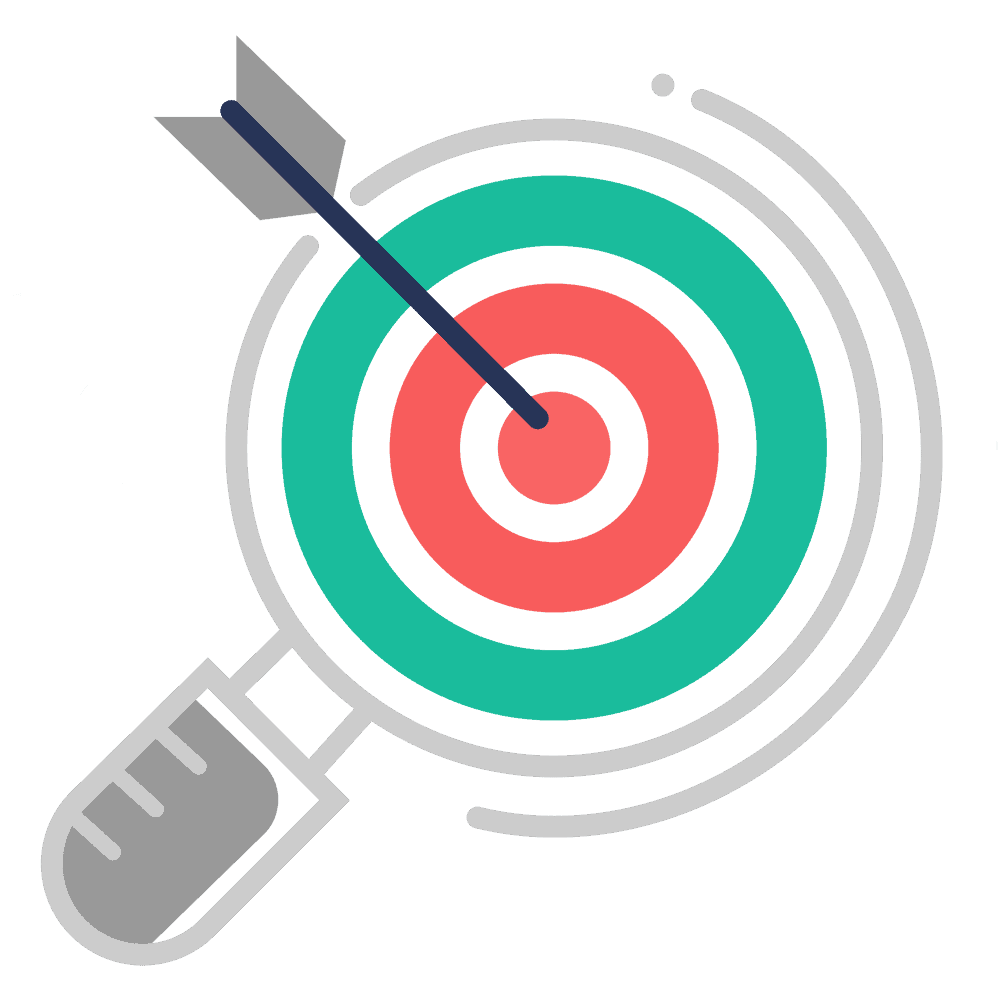
Award-winning CTO and IT expert with 20+ years of experience in technical innovation and digital transformation. Holds degrees in computer science and business administration with honors. Impressive record as a former CIO and Head of technology for leading educational institutions in the USA. Leads the editorial team at Product-Evaluation.com.














